Zimbra filter trick texts you when important emails arrive
Today’s XMission Zimbra power tip identifies how to text yourself when an important email arrives. It uses a simple Zimbra filter and only takes about five seconds to setup.
Create the filter:
- Within your XMission hosted Zimbra webmail go to Preferences tab then Filters, and click on [New Filter]
- Inside the Edit Filter window you will name the filter with something easy to remember such as “Email from client” or “Boss emails”
Set conditions:
- If [any] of the following conditions are met:
- [From] [matches exactly] “client@example.com” <– insert your important From address here
Specify the action:
In this example we will keep a copy in the Inbox as well as send a copy to the email to text message gateway of your mobile service provider.
Inside the “Perform the following actions:” area [Keep in Inbox] will be set by default. We want to leave that and then add one more rule by clicking on the green “+” button.
Select [Redirect to Address] and enter your mobile provider’s email to text message gateway address or an email alias you have setup for texting your phone.
Here are examples of provider email to text gateway addresses:
- AT&T — yourtendigitmobilenumber@txt.att.net
- T-mobile — yourtendigitmobilenumber@tmomail.net
Verify the “[ x ] Do not process additional filters” box is checked.
Now [Save] your new filter.
From here forward you should receive texts to your phone. If you want, have the important address send you a test email to make sure it performs as expected.
Notes:
- Some content of the email message will likely appear in the texts.
- It will continue to text you every time email arrives from the specified address as long as the filter exists. Highlight the filter and click the “Remove” button in Filters preferences to de-activate and save for later use.
- If your phone plan charges for text messages you may have to pay.
- Some email to text gateways experience congestion and notifications could take awhile to reach your phone.
- To quickly setup the filter click on the important email address in your reading pane, right mouse click, and select Add to Filter / New Filter.
I hope this quick and easy tip helped you.
You can view other Zimbra power tips here on our blog: http://xmission.com/blog/?s=zimbra+tip
We would love to hear from you, please share your experience in the comments below.
Happy emailing!
XMission, Product Manager – Zimbra Collaboration & Email
Follow, like, circle, and join us on the social links below.
Frequently Asked Questions about Macquarie and UTOPIA Art Fans Unite: XMission proudly sponsors the 2014 Utah Arts Festival
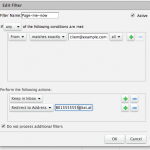
Comments are currently closed.