Zimbra Tips: Use Briefcase as Remote Drive
I don’t know about you but there are times when I think to myself, “Aww man… I really need that file on my office machine!” Generally it means an out-of-the-way trip to the office to fire up my machine and get the file. With Zimbra I found a solution. Now, when I think I may need a file at a later date I simply upload the file to my Zimbra Briefcase. Then, no matter where I am, as long as I have net access I can get my file and save myself a ton of hassle.
This blog post will cover how you can use your Zimbra directory for limited storage needs. Here is how:
Enter the following (replacing the bold section, of course) in the webdav-enabled utility of your choice.
https://zimbra.xmission.com/dav/your full email address here/Briefcase
Upon connecting it will likely prompt you to enter your username and password. If you prefer to mount your primary Zimbra directory, simply leave off “/Briefcase”
For Mac OS X, in Finder, use the “Go” menu, and choose “Connect to Server” and enter in the above URL.
In Windows XP, the internal webdav implementation is buggy, particularly with ssl (security protocol), so we recommend you use Novell’s Netdrive. Novell has allowed free redistribution of Netdrive. Click Here to download Novell Netdrive.Then, add a new server using the above url. By default, Netdrive doesn’t use any form of authentication, so be sure to turn “Anonymous” off and enter your Zimbra username and password.
A note about the Windows Vista environment. Netdrive doesn’t work with Vista, and it’s webdav implementation suffers from similar problems as XP, we recommend Webdrive for WebDAV on Vista. A trial demo is available at http://www.webdrive.com, and it can be purchased on-line for $59.95.
As usual with linux, there are a number of solutions, from KDE’s Konqueror to dedicated filesystem drivers. Pick the solution that’s right for your environment and follow the instructions.
I use this to transfer files directly into my Zimbra Briefcase. I could simply use the “upload +” navigation button from within the Briefcase pane; however, I like the mounted drive option as I can simply drag and drop my files and allow them to load in the background while I go about my normal business in my Zimbra web interface.
Quota: Our system provides Premium accounts with 6G and Standard account with 3G of storage for all your Zimbra suite needs. Make sure you leave plenty of room in there for work requirements. XMission allows you to increase storage on any of the Zimbra account levels up to 12G of storage ($1 per GB/month). If you get close to filling your allotted quota it is likely to cause problems so watch the progress bar in the top left corner of your browser.
The web interface has a progress bar indicating how much of your quota is in use. It is very handy.
This drive mapping option it is a very handy feature for small to medium storage needs.
Apple OS X appearance:
Windows appearance:
Linux appearance:
XMission provides 3 distinct levels of Zimbra groupware services for our business clients, all of which are a substantial upgrade from our previous business level email-only services. No matter how large or small your company is, XMission has a solution for you.
XMission’s Zimbra suite is so flexible and dynamic. If you spend just a little time with it, something new will amaze you every week. I regularly discover something new and useful and I’ve been on the system for 6 months now.
I hope this post helps familiarize you with the powerful Zimbra interface and how to use it to your benefit. We have some great Zimbra screencasts posted in our Hosted Email support wiki.
Should you have any questions about implementing the Zimbra Collaboration Suite for your business please drop me a line – I’ll be happy to chat with you.
Go XMission!
Special thanks to Joaquin, XMission’s Email Systems Administrator, for his input on this article.
It’s the most wonderful time part 2 Zimbra Tips: Drag and drop Zimlet
Comments are currently closed.
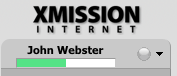
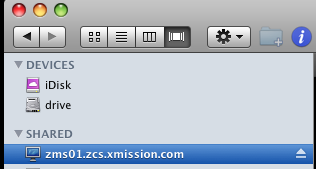
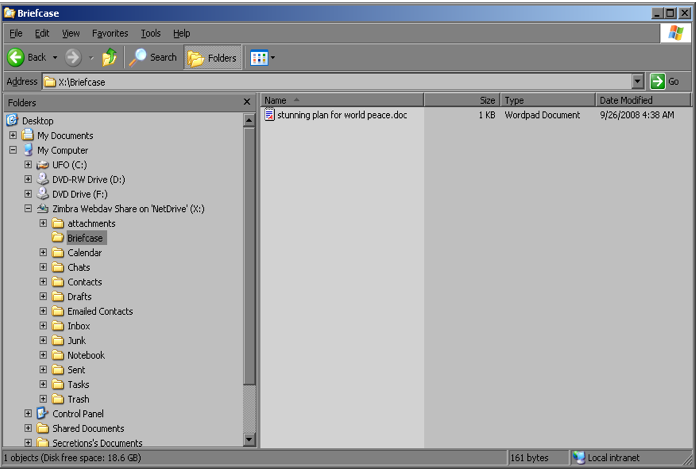
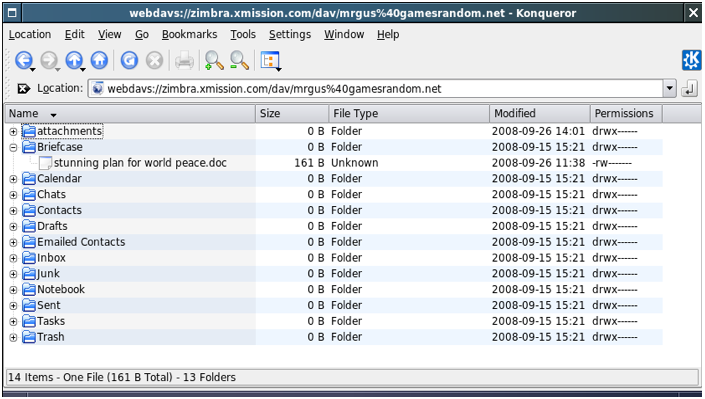
John, please keep the pro-tips coming. We have been on zimbra for a weeks now and really love it.