Zimbra Tip: Calendar Sharing
This week we will cover sharing Calendars using the www interface the Zimbra Collaboration Suite. Calendars and calendar sharing are available to XMission’s Standard and Premium Zimbra accounts.
XMission’s Zimbra Suite makes it easy to share your calendar: simply right click on the calendar you want to share and click on “Share Calendar”.
The “Share Properties” pane, show below, is where you can share your calendar with internal users on your domain, external users, and/or grant access to your public calendar. In addition you can grant access as view-only, or allow complete (Manager/Admin) access. Manager and Admin status allows others to make changes on your calendar.
Enter the email address of the individual(s) you want to share your calendar with. Set share recipient “Role” appropriately. You can even send a note with the calendar share which can be very useful. Important: setting a calendar to “Public” means it is wide open to the world and anyone with the URL can download your calendar .ics file or view it in .html format.
Once shared, emails are automatically sent to those you granted calendar access. Here is what the email looks like:
The recipient can “Accept” or “Decline” the calendar share. You will not be notified of their receipt unless they sent an email back to you. Most calendar programs allow them to name your calendar as they see fit. In this case the calendar was named “XM John Webster’s Calendar” which was also set to Blue for easier identification in the Calendar view:
You also have the ability to grant access to your specific calendar’s .ics file through a direct URL (pictured above in the “Share Properties” window), or to html calendar by adding .html to the calendar name. This example shows Joe The Plumber’s html calendar for Public viewing (image shows week view). The html calendar allows the viewer to select Day, Work Week, Week, Month, or Today just by clicking on the icon:
There is another quick way to get the web address of your calendar, simply right click and choose “Launch in a separate window” (see image below). Your selected calendar will pop up in a new browser window. Copy, paste, and share that URL as needed. Use this URL to embed your calendar in websites. Calendars set to “Public” view also offer RSS subscriptions; viewers simply click on the RSS icon in the browser navigation window to subscribe.
Those are the basics of sharing your calendars using the XMission Standard and Premium Zimbra Suites. It is pretty simple and intuitive.
Keep watching this blog! Future posts will cover Contacts sharing, Documents sharing and management, using the Sync Connectors on your Mac & PCs, and much more.
Thanks for reading and should you need our help just give us a call! Together we can find the best solution for your needs with one of the 3 distinct levels of XMission Zimbra hosting.
Marvin Hamlisch tix gone Zimbra Tip: Contacts and Address Book management
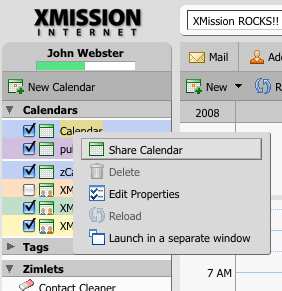
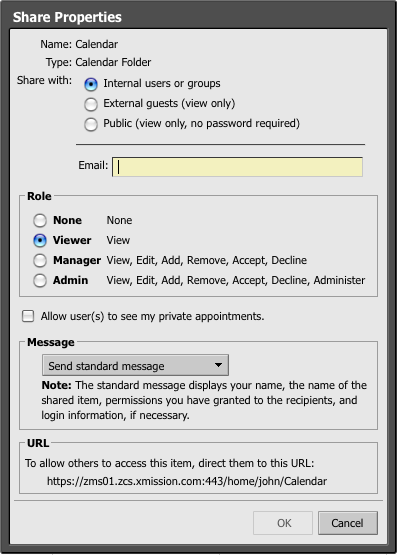
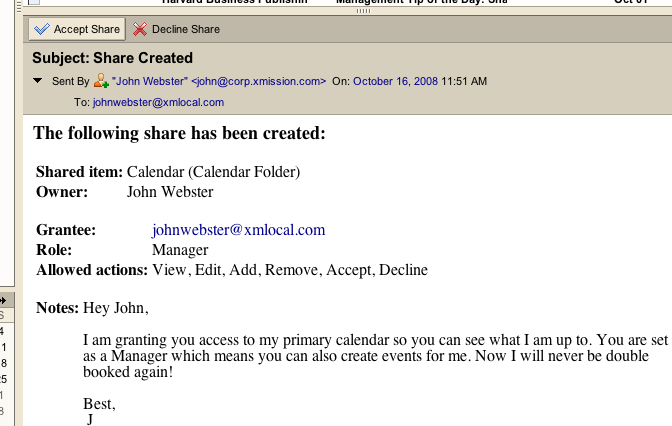
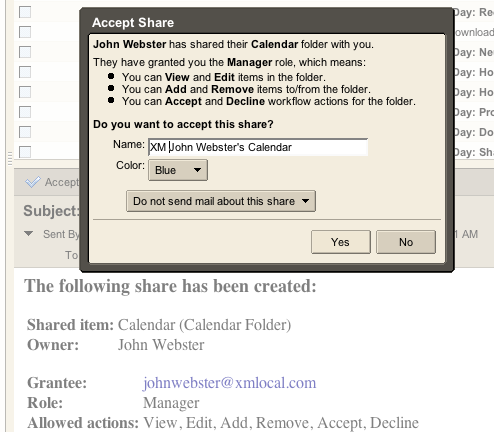
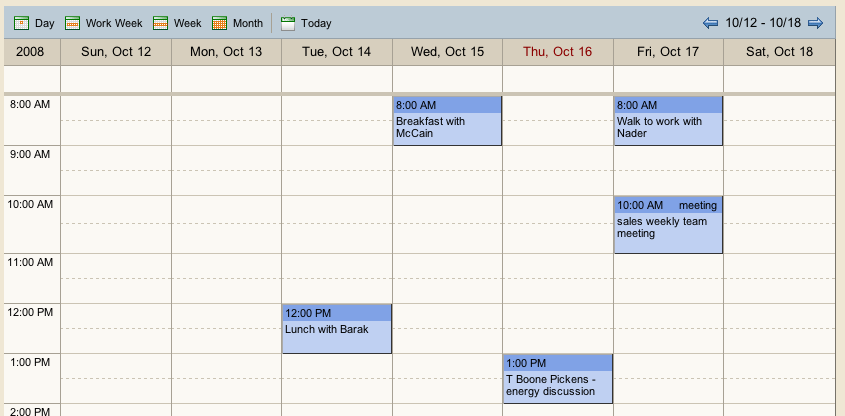
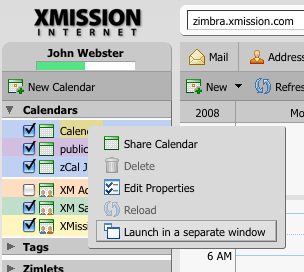
Comments are currently closed.